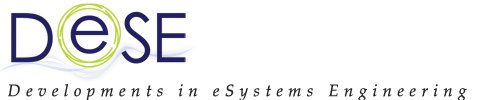Check Data Usage on Iphone: Per‑App Limits and Alerts
You might not realize how quickly apps on your iPhone can eat through your data plan, leading to unexpected charges. By checking your data usage and setting per-app limits and alerts, you can take control before things get out of hand. But how do you pinpoint which apps are the culprits and set the right boundaries so you don't go over budget? There’s a simple process to follow that could save you from those nasty surprises.
Viewing Your Data Usage on Iphone
To monitor your data usage on an iPhone, navigate to Settings > Cellular. In the “Current Period” section, you'll find the total cellular data consumed since the last reset, allowing you to assess your overall usage.
In addition, scrolling down will display data usage for individual apps, giving you the ability to manage or restrict access for specific applications if desired.
If you need to align your data tracking with your billing cycle, you can tap “Reset Statistics” at the bottom of the page to clear the current usage data and start anew.
Furthermore, some mobile carrier applications may offer real-time alerts and detailed insights, which can further assist in managing your mobile data consumption. This functionality is essential for users seeking to avoid exceeding their data limits or understanding their usage patterns.
Monitoring Per-App Cellular Data Consumption
To monitor your iPhone's cellular data consumption on a per-app basis, navigate to Settings > Cellular. This section provides a comprehensive overview of the cellular data utilization by each app since the last reset.
By reviewing this information, users can gain insights into the specific data usage patterns of individual applications.
To manage cellular data effectively, it's possible to turn off cellular access for applications that exhibit high data usage, thereby helping to mitigate unnecessary data consumption.
It's advisable to reset the data statistics at the beginning of each billing cycle to ensure accurate tracking of usage.
Additionally, activating Low Data Mode within Cellular Data Options can further help in limiting background data usage, which can be particularly beneficial for users looking to control expenses associated with cellular data usage.
Setting Data Alerts and Limits With Carrier Apps
After examining the built-in data tracking features available on your iPhone, you can enhance your data management by utilizing your carrier’s official app to establish data alerts and limits.
These applications allow you to set specific data usage thresholds for your billing cycle, which can help prevent unexpected charges. Users typically receive notifications at critical indicators, such as when they reach 80% or 100% of their designated data allotment, facilitating proactive data management.
Additionally, these apps provide real-time data monitoring, allowing users to identify which applications or services contribute most to data consumption.
Carrier apps commonly include recommendations aimed at optimizing data usage, thus aiding users in maximizing their monthly data plan effectively.
Adopting these tools and strategies can lead to a more controlled and informed approach to data usage.
Managing and Reducing Cellular Data Usage
To effectively manage cellular data usage on your iPhone, it's important to monitor the data consumption of individual applications. This can be done by accessing Settings > Cellular, where data usage is displayed for each app. By identifying high-data-usage applications, you can restrict their access to cellular data as necessary, which may involve disabling cellular access completely or limiting their ability to refresh in the background.
Additionally, enabling Low Data Mode can be beneficial, as it temporarily halts automatic updates and other activities that might increase data usage.
Some cellular carriers also provide apps that can help set data usage alerts, enabling users to avoid exceeding their data limits.
Regularly reviewing cellular data usage and making adjustments based on app behavior can assist in staying within your data plan limits. This structured approach to data management can optimize the efficiency of your data plan.
Resetting and Tracking Monthly Data Statistics
iPhones have a built-in feature that tracks cellular data usage; however, to ensure that your statistics align with your monthly billing cycle, it's necessary to manually reset the data statistics. This can be done by navigating to the Cellular settings, scrolling to the option labeled "Reset Statistics," and selecting it to clear any current data usage.
For accurate tracking, it's advisable to perform this reset at the beginning of your billing cycle. The "Current Period" section will then monitor data usage from the last reset, allowing you to compare your consumption against your monthly data cap.
Additionally, users can review individual app data usage to identify which applications consume the most data. By actively monitoring this information, you can better manage your data usage and avoid exceeding your plan limits each month.
Conclusion
By checking your iPhone’s data usage regularly, you’ll keep control over your cellular plan and avoid surprises. Dive into per-app consumption to spot the biggest data guzzlers, and don’t forget to reset your stats each billing cycle. Take advantage of your carrier’s alerts and limits for extra peace of mind. With these habits, you’ll manage your data smarter, save money, and ensure your iPhone stays connected exactly how you want.